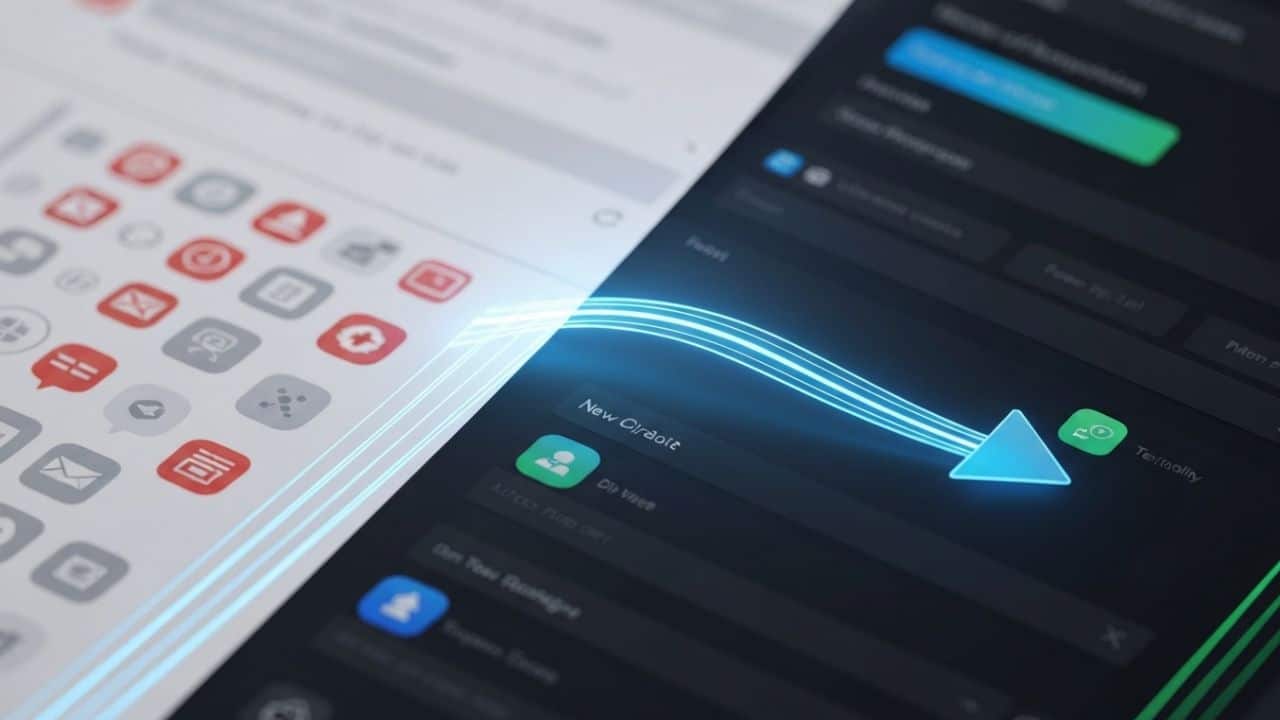
By face-mail September 10, 2025
From Gmail To Face Mail In today’s fast-paced digital world, your email service is more than just a mailbox; it’s the central hub of your personal and professional life. For years, Gmail has been the default choice for billions, a reliable workhorse that has served us well. But as our needs evolve, so must our tools. The conversation is shifting towards more intelligent, secure, and integrated platforms. This comprehensive guide is designed to navigate the journey From Gmail To Face Mail, a conceptual leap into a modern email experience.
The idea of migrating your entire digital life from one service to another can feel overwhelming. You have years of conversations, important documents, contacts, and calendar events all tied to one account. The fear of losing data or facing a complicated technical process stops many from even considering a change. However, the transition From Gmail To Face Mail doesn’t have to be a source of stress. With the right preparation and a clear roadmap, it can be a liberating and empowering step towards a more organized and productive digital future.
This article will demystify the entire process. We will explore the compelling reasons to make the switch, provide a detailed pre-migration checklist, and offer a step-by-step walkthrough of the migration itself. By the end, you will see that the path From Gmail To Face Mail is not just possible, but painless. It’s about upgrading your primary communication tool to match the sophistication of your modern workflow.
Why Embark on the Journey From Gmail To Face Mail?
Change is often met with resistance, especially when it involves a tool as ingrained in our daily routines as email. To justify the effort, the benefits must be substantial. The move From Gmail To Face Mail is not just about a new interface; it’s about fundamentally upgrading your communication, privacy, and productivity. Let’s delve into the core reasons why this migration is a game-changer.
The Limitations of a Legacy System
Gmail, for all its strengths, was built for a different era of the internet. While it has received updates, its core architecture reflects a time before the explosion of collaborative apps, heightened privacy concerns, and the rise of artificial intelligence in user experience.
One of the most common complaints is inbox overload. The standard priority inbox and tabbed categories can only do so much. Important messages get buried under a deluge of newsletters, promotional materials, and notifications, leading to digital fatigue and missed opportunities. The journey From Gmail To Face Mail is often initiated by this search for clarity.
Privacy is another significant factor. As a free service, the user’s data is often the product. While Google has robust security measures, its business model is built on data collection for advertising purposes. For individuals and businesses handling sensitive information, this can be a major point of contention. The desire for a more private, encrypted, and user-centric email environment is a powerful motivator for the shift From Gmail To Face Mail.
The Promise of a Modern Email Service: Introducing Face Mail
Face Mail represents the next generation of email services, designed from the ground up to address the shortcomings of older platforms. It prioritizes the user experience through a combination of intelligent design, powerful features, and an unwavering commitment to privacy.
Imagine an inbox that intelligently sorts your emails not just by sender, but by context and urgency. Face Mail uses AI to understand which messages are actionable tasks, which are for your information, and which are low-priority. This goes beyond simple filtering, creating a dynamic and focused workspace that helps you manage your time effectively. This intelligent organization is a cornerstone of the From Gmail To Face Mail philosophy.
Collaboration is another area where modern services excel. Instead of endless email chains with multiple attachments, Face Mail offers integrated tools for shared drafts, in-line comments, and task assignments directly within an email thread. It connects seamlessly with your other productivity apps, turning your inbox into a true command center. This seamless integration makes the entire workflow smoother, a key advantage of completing the transition From Gmail To Face Mail.
Finally, security and privacy are not afterthoughts; they are the foundation. With end-to-end encryption, advanced phishing protection, and a clear, transparent privacy policy, Face Mail gives you peace of mind. You own your data, period. This commitment to user sovereignty is perhaps the most compelling reason to begin the process From Gmail To Face Mail.
Your Pre-Migration Checklist: Paving the Way for a Smooth Transition
A successful migration is all about preparation. Before you initiate the transfer of data, taking the time to organize and plan will prevent headaches and ensure nothing important is left behind. This pre-migration phase is the most critical step in your journey From Gmail To Face Mail.
Audit and Declutter Your Gmail Account
Over the years, your Gmail account has likely accumulated a significant amount of digital clutter. Migrating everything blindly is like moving to a new house without throwing anything away. This is your golden opportunity for a digital spring cleaning.
- Review Your Labels and Folders: Go through your existing labels. Are they still relevant? Consolidate, rename, or delete labels that you no longer use. A clean folder structure will be much easier to manage in your new Face Mail account.
- Search and Purge: Use Gmail’s powerful search operators to find old, large emails. Search for size:10m to find all emails larger than 10 megabytes. Delete old newsletters, expired promotional offers, and irrelevant notifications.
- Unsubscribe with Vigor: This is the perfect time to unsubscribe from mailing lists that no longer serve you. A cleaner inbox from day one is a major benefit of the move From Gmail To Face Mail.
- Archive, Don’t Hoard: For emails you want to keep but don’t need in your active inbox, use Gmail’s archive function. This gets them out of the way but keeps them searchable if needed.
Choosing Your Face Mail Plan
Most modern email services, including our conceptual Face Mail, offer tiered plans to suit different needs. Before you migrate, evaluate which plan is right for you. This decision will influence the storage space and features available to you after the switch From Gmail To Face Mail.
- Free/Basic Tier: Often suitable for personal use with limited storage and basic features. It’s a great way to test the service.
- Pro/Individual Tier: Typically offers significantly more storage, custom domain support (e.g., [email protected]), advanced security features, and priority support.
- Business/Teams Tier: Designed for collaboration, this tier includes shared inboxes, team management tools, and integrations with business software.
Choosing the right plan upfront ensures your new email home has room to grow. Making this choice is a foundational part of the From Gmail To Face Mail process.
Backing Up Your Data Is Non-Negotiable
Even with the most reliable migration tools, creating an independent backup of your data is a crucial safety net. It provides absolute peace of mind during the From Gmail To Face Mail transition.
You can use Google Takeout, a service provided by Google, to download a complete archive of your data. This includes your emails (in MBOX format), contacts, calendar data, and files from Google Drive. Store this backup file in a secure location, like an external hard drive or a separate cloud storage service. While you may never need it, having it means you are fully protected against any unforeseen issues during the migration From Gmail To Face Mail. This step is an essential part of any responsible data migration strategy.
Inform Key Contacts About Your Move
While you can set up forwarding, it’s good practice to inform your most important personal and professional contacts about your new email address. A simple, bulk email a week or two before you finalize the move From Gmail To Face Mail is sufficient. This proactive communication ensures a seamless transition for the people you communicate with most, preventing any important replies from getting lost in the shuffle.
The Step-by-Step Migration Process: Your Path From Gmail To Face Mail
With your preparation complete, it’s time to execute the migration. The actual process of moving your data can be approached in a few different ways, from fully automated tools to more manual methods. We will cover the most effective strategies to ensure your transition From Gmail To Face Mail is efficient and complete.
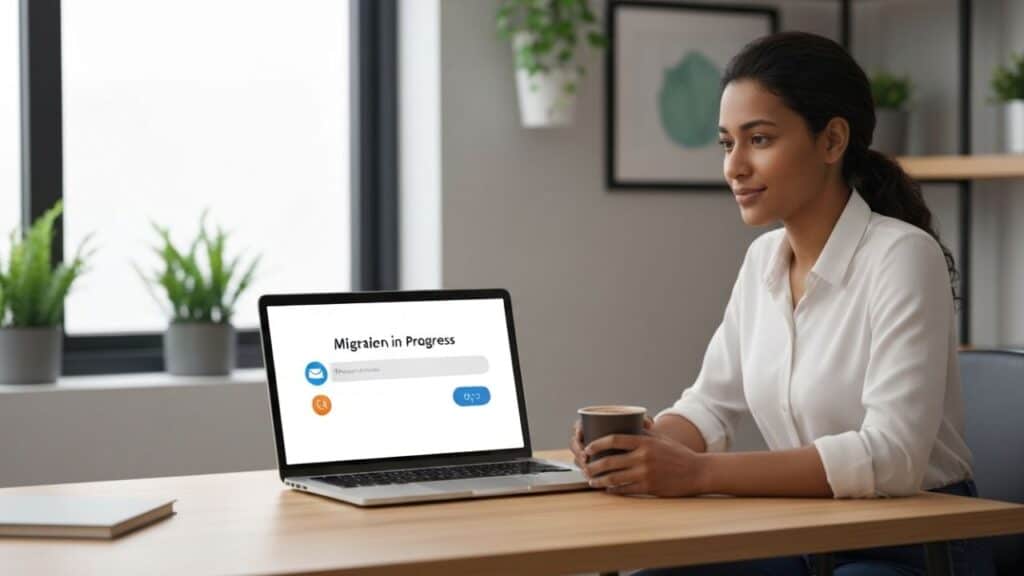
Setting Up Your New Face Mail Account
The first step is the easiest: creating your new account. Go to the Face Mail website and sign up for the plan you selected during the pre-migration phase.
Take a few minutes to familiarize yourself with the interface. Explore the settings, set up your email signature, and customize the theme. Getting comfortable with your new digital environment is an exciting part of the journey From Gmail To Face Mail. Don’t rush this step; a little exploration now will pay dividends in productivity later.
Option 1: Using Face Mail’s Built-in Migration Tool (Recommended)
Most modern services understand that an easy import process is critical for attracting new users. Face Mail includes a powerful, one-click migration tool designed to make the switch From Gmail To Face Mail as simple as possible.
- Locate the Importer: In your Face Mail settings, find the section labeled “Import” or “Migration from another service.”
- Authorize Access: Select “Gmail” from the list of providers. You will be prompted to sign in to your Google account and grant Face Mail permission to access your emails, contacts, and calendars. This is a secure, standard procedure using OAuth protocols.
- Select What to Migrate: The tool will give you checkboxes to select what you want to import. You can typically choose to import all emails, or only emails from certain folders or time periods. You can also select contacts and calendar events.
- Start the Migration: Once you’ve made your selections, click “Start.” The tool will begin transferring your data in the background. The time this takes can vary from a few minutes to several hours, depending on the size of your mailbox. The beauty of this method is that you can close the window and the process will continue on the server. This automated approach is the most painless way to handle the From Gmail To Face Mail transfer.
Option 2: The Manual Migration Method
For users who prefer more granular control or are migrating from a service not supported by the automated tool, a manual method using the IMAP protocol is available. This is a more technical approach to the From Gmail To Face Mail process.
First, you’ll need to enable IMAP access in your Gmail settings:
- Log in to Gmail, go to Settings > See all settings.
- Click on the “Forwarding and POP/IMAP” tab.
- In the “IMAP access” section, select “Enable IMAP.”
- Save your changes.
Next, you will add your Gmail account to the Face Mail desktop client (or another third-party client) as an IMAP account. Once both your new Face Mail account and your old Gmail account are set up in the same client, you can simply drag and drop folders from the Gmail account to the Face Mail account. This method gives you precise control over what you move, but it is slower and requires your computer to be on and connected to the internet during the entire transfer. This manual control is why some users prefer it for their move From Gmail To Face Mail.
Migrating Your Contacts and Calendars
Email is only one piece of the puzzle. Your contacts and calendar are equally important for a complete migration From Gmail To Face Mail.
- For Contacts:
- In Google Contacts, click “Export” from the left-hand menu.
- Choose to export all contacts and select the “vCard (for iOS Contacts)” format. This is a universal format.
- In Face Mail, find the “Import Contacts” option and upload the VCF file you just downloaded.
- For Calendars:
- In Google Calendar, go to Settings and select “Import & Export.”
- Click “Export” to download a ZIP file containing an ICS file for each of your calendars.
- In Face Mail’s calendar section, find the “Import Calendar” option and upload the ICS files one by one.
This ensures that your entire ecosystem, not just your inbox, makes the journey From Gmail To Face Mail with you. The process of moving From Gmail To Face Mail is only truly complete when all your essential data is in one place.
Migration Method Comparison Table
To help you decide which path is best for you, here is a detailed comparison of the two main migration methods for your move From Gmail To Face Mail.
| Feature/Aspect | Automated Migration Tool | Manual IMAP Method |
| Ease of Use | Very High (point and click) | Low (requires technical setup) |
| Speed | Fast (server-to-server transfer) | Slow (depends on your internet speed) |
| Reliability | High (designed for this purpose) | Medium (prone to network interruptions) |
| Data Integrity | Excellent (preserves labels/folders) | Good (may require some reorganization) |
| Control | Limited (all or selected categories) | High (move individual folders) |
| Best For | Most users, ensures a painless From Gmail To Face Mail switch | Tech-savvy users, complex organizational needs |
| Requirements | Just your Gmail login | IMAP enabled, a desktop email client |
This table clearly illustrates that for the vast majority of users, the automated tool is the superior choice for the migration From Gmail To Face Mail.
Post-Migration: Thriving in Your New Email Environment
The data transfer is complete, but your journey From Gmail To Face Mail isn’t over yet. The final phase is about settling in, optimizing your workflow, and ensuring a clean break from your old account. This is where you truly begin to reap the rewards of your decision.
Set Up Email Forwarding
To ensure you don’t miss any emails sent to your old address, set up automatic forwarding in Gmail.
- In Gmail Settings, go to the “Forwarding and POP/IMAP” tab.
- Click “Add a forwarding address” and enter your new Face Mail address.
- Gmail will send a confirmation email to your Face Mail account. Click the link inside to verify.
- Back in Gmail settings, select “Forward a copy of incoming mail to [your Face Mail address]” and choose whether to keep a copy in your Gmail inbox.
It’s recommended to keep forwarding active for at least six months. This gives you ample time to update your contacts and online accounts. This step is a critical safety net in the final stage of your transition From Gmail To Face Mail. Many people underestimate how long it takes for everyone to start using their new address, making this a vital part of a successful From Gmail To Face Mail experience.
Exploring and Mastering Face Mail’s Advanced Features
Now for the fun part. Dive into the features that prompted you to make the move From Gmail To Face Mail in the first place.
- AI-Powered Sorting: Spend time training the AI. Move a few emails to their correct categories (“Focus,” “Newsletter,” “Notifications”), and the system will quickly learn your preferences, automating the process for you.
- Integrated Task Management: Link your new email service to a to-do list app or use the built-in functionality. Start turning emails into actionable tasks with due dates and reminders directly from your inbox.
- Snooze and Reminders: Get acquainted with the “snooze” feature. This allows you to temporarily remove an email from your inbox and have it reappear at a more convenient time. This is a powerful tool for maintaining a “zero inbox.”
Taking the time to learn these tools will dramatically increase your productivity and make you wonder why you didn’t complete the From Gmail To Face Mail migration sooner.
Updating Your Online Accounts
This is the final, and perhaps most tedious, step of the From Gmail To Face Mail process. You need to change the email address associated with all your other online accounts.
- Start with the Most Important: Begin with financial institutions, government services, and your primary social media accounts.
- Use a Password Manager: This is a great opportunity to use a password manager if you aren’t already. As you go through and update your email for each service, you can also update to a stronger, unique password.
- Check Your Forwarded Emails: Over the next few weeks, pay attention to the emails being forwarded from your old Gmail account. Each one is a reminder of a service you need to update. This is the last leg of the From Gmail To Face Mail marathon.
Once the flow of forwarded emails trickles to a halt, you can confidently say your migration From Gmail To Face Mail is 100% complete. You’ve successfully moved into a modern, more powerful home for your digital communication. The entire project of moving From Gmail To Face Mail is now behind you, with a more streamlined future ahead.
Conclusion: Embrace Your New Digital Command Center
The transition From Gmail To Face Mail is more than a technical task; it’s a strategic upgrade for your digital life. By moving away from a cluttered, data-hungry legacy system to a streamlined, private, and intelligent platform, you are reclaiming control over your most valuable asset: your time and attention.
While the prospect of migration can seem intimidating, breaking it down into three clear phases—preparation, execution, and optimization—makes it entirely manageable. By decluttering your old account, using automated tools for the heavy lifting, and taking the time to master your new environment, you ensure a painless and rewarding experience.
You have successfully navigated the path From Gmail To Face Mail. You are now equipped with a tool that works for you, not against you. It filters out the noise, highlights what’s important, protects your privacy, and integrates seamlessly into your workflow. Welcome to the future of email. The effort you put into the From Gmail To Face Mail process will pay dividends in productivity and peace of mind for years to come. The journey From Gmail To Face Mail concludes here, but your enhanced productivity is just beginning.
Frequently Asked Questions (FAQ)
1. How long will the entire migration process From Gmail To Face Mail take?
The time can vary greatly depending on the size of your mailbox. The data transfer itself, using an automated tool, can take anywhere from 30 minutes to 24 hours. The pre-migration decluttering and the post-migration task of updating your online accounts are what take the most personal time. Realistically, you should set aside a weekend to manage the core process and expect to be updating accounts for a few weeks afterward.
2. Will I lose any of my emails or data during the migration?
If you follow the steps outlined in this guide, the risk of data loss is extremely low. Using the service’s built-in automated migration tool is the safest method as it’s designed to create a copy of your data, not move the original. Furthermore, creating a separate backup of your data using Google Takeout before you start provides a complete safety net, ensuring your journey From Gmail To Face Mail is risk-free.
3. What happens to my files stored in Google Drive?
The email migration process From Gmail To Face Mail will not automatically transfer your Google Drive files. You will need to manually download your files from Google Drive and upload them to Face Mail’s cloud storage solution or another service of your choice. The Google Takeout backup will include all your Drive files, making this process easier to manage.
4. Can I still use my @gmail.com address after I switch?
Yes, you can. Your Gmail account will remain active unless you choose to delete it. By setting up automatic forwarding to your new Face Mail address, you can continue to receive emails sent to your old address indefinitely. This allows for a gradual transition without the fear of missing important messages during the From Gmail To Face Mail changeover.
5. Is a modern email service like Face Mail more secure than Gmail?
While Gmail has strong security, its business model is fundamentally different. Premium, modern services like Face Mail often differentiate themselves with a privacy-first approach. This typically includes features like end-to-end encryption for messages, more robust phishing and malware protection, and a clear policy that they do not scan your emails for advertising purposes. This enhanced privacy and security is a primary motivator for the move From Gmail To Face Mail.